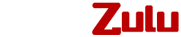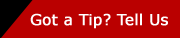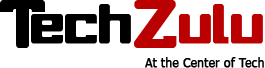7 Ways to Detect, Diagnose and Resolve Network Performance Issues and Outages
You have several options at your disposal when trying to detect, diagnose and resolve network problems. Listed below are the basic troubleshooting tips that you can go through to eliminate hours without Internet connectivity. However, the most serious of problems need to be solved by a network technician, but you can avoid technicians if you follow the steps listed below.
1. Restart Your Machine
Many times your phone, tablet or computer will simply stop receiving its Internet signal. This is due to small errors inside the unit and by simply restarting your device, you can stop all these problems from happening. This is called power cycling–make sure that you take the time to unplug your unit, as in unplug the item from the wall, and restart it completely. For a router or modem, you need to make sure it is unplugged from the Internet cable and the power.
2. Shut Down Your Connectivity
You can solve many problems by disconnecting from the connection that you were using. When you shutdown the connection, the unit will have to initialize all over again. You can quickly reconnect to the signal, and you will likely have an Internet connection again. This can be especially frustrating when sending a massive email to your email list, but sometimes it just has to be done.
These first two solutions work in most cases, unless you’re experiencing cybersecurity threats, but that’s highly unlikely. If you’re still experiencing issues, try the following below, but only after trying the first two tips above:
3. Change Connections
If you still can’t connect to the network, try disconnecting from your current internet connection, and use a different connection. Also, try plugging your computer into the wall socket to see if you can connect to the network directly or by using an ethernet cable.
4. Remove Your Network Card
Turn off your computer and access your network card in the computer. To do this, pull off the bottom of your laptop, and remove the network card. Most times, you can remove the network card to make sure that it is not broken. If the network card appears to be in good condition, you can reinsert the card. This allows the card to reset and will help you connect to the Internet again. If this does not work, your network card may be broken.
5. Ping Your Computer
You need to make sure that you are able to ping the network that you’re connected to. You can easily look up the instructions for the ping, the easiest way would be to type ping and your IP address in the command center. This will give you a report on whether the system is responding or not.
6. What Is Your Carrier Doing?
Contact your Aruba Networks provider to make sure that they are not experiencing a network outage, if you need an ISP who delivers, try Circles Life Australia. They can tell you if they are having problems, or you may be the first person to report the outage. The issue behind network outages is one that goes far beyond your home or business.
When you contact your home internet services provider, make sure that you are getting regular updates. Each step that the carrier takes can go a long way.
7. Has There Been A Storm In The Area?
Thunderstorms damage electronic devices, and cause damage to the things that provide an Internet connection in your home or business. When you are having a major storm in the area, it is possible that the chip that feeds the Internet connection to your space has been damaged. You can go outside your home or business and check the chip yourself. Also, you can see if the chip has been damaged. Most chips that have been struck by lighting or power surges will be black because of the electrical damage they have sustained. You can ask your carrier to replace the chip, or you can replace the chip yourself.
There you have it. Take charge of your network performance issue by going through the previous steps before contacting an IT technician, who is there to help. | Images via Shutterstock