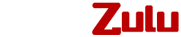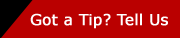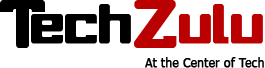5 Apps To Get The Most Out Of Your Philips Hue Lights

 Part of the success of Hue lies in Philips’ early decision to provide a Software Development Kit (SDK), meaning there are now over 200 third-party iOS, Android, and even a few Windows Phone, apps that control your lighting in ways you never dreamed possible.
Part of the success of Hue lies in Philips’ early decision to provide a Software Development Kit (SDK), meaning there are now over 200 third-party iOS, Android, and even a few Windows Phone, apps that control your lighting in ways you never dreamed possible.
Why do you need third party apps to control your light bulbs when Hue has its own? Although Hue’s built-in app has plenty to offer, many of the fun things you’ve heard that Hue light bulbs can do—flash your team’s colors when they score, turn blue when it’s raining, recreate sunrise or sunset inside your home—were created by outside developers.
Third party apps are essential for getting the most out of your Hues, a fact Philips knows (and is likely why it includes a link in its app to the myriad of other options available). However, for the first-time Hue owner, rummaging through more than 200 apps, some of which cost upwards of $5, can be a little overwhelming (not to mention expensive).
To help you get the most out of your Hues, I tested 20 of the most popular, highly rated iOS apps to come up with a top 5 list of must-have apps for using your Hue light bulbs (iOS is the dominant platform for Hue control, and all these below work on both iPads and iPhones):
1. First off, practicalities
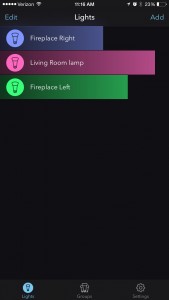
As you’ll quickly discover once you install your lights, you need a fast, easy way to just turn them on and off or easily change the color. You can do this from the Hue app, but it often requires a few swipes and taps before control is achieved.
For quick and easy access to turn your lights on, off or change colors with a single swipe, Huemote is as simple as it gets. Plus, it opens up to where you left off last time, so your most used screen appears instantly. Simply press the light or group of lights to turn on or off, or long press for a color wheel. Sliding left or right changes the brightness. Easy!
Huemote lets you create groups of your lights right from within the app and will control up to 16 lights at once.
Hue Widget ($0.99)
If opening an app still isn’t quick enough for you, consider the Hue Widget. Designed exclusively to use from the slide down notification center on the iPhone, Hue Widget lets you access a broad range of Hue controls without having to unlock your phone. You can flip lights on or off, adjust brightness and even activate up to six preset lighting scenes with a simple swipe down on your phone screen.
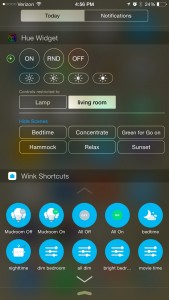
2. Get set to party
Ambify ($3.99)
What’s the point of having color-changing light bulbs in your living room if you can’t party like it’s 1989? Apps that sync your music to your lights are a popular category in the Hue world, but there’s one that gets the most universal praise, and that’s Ambify.
Ambify is the only Hue music app that uses the music in your device to sync to your lights, rather than relying on the microphone to pick up the beat. It is also very simple. Open the app, select from the music on your device, press play and whichever lights you’ve told to will start dancing along with the song.
However, the music has to be on your device (Apple’s new cloud-based music service has created a bit of a hiccup for Ambify. So if you are playing music through another device in your home, Ambify doesn’t play ball.
Hue Party (Free, $3.99 in-app purchase)
To get your lights dancing to external music sources, like wireless speakers, your television, or cloud-based music, you’ll need Hue Party. This app uses your iPhone’s speakers to listen to the music you are playing and pulses your lights to the beat. Lag time is more of an issue than with Ambify, but unless you are a lighting perfectionist, you aren’t really going to notice.
There’s a slightly steeper learning curve here, but once you’ve got your lights selected, hit start and your party’s started! You can choose from pre-configured scenes to set the mood—Flow, Candles, Strobe—as well as select the colors you want or allow the device to choose a random palette. There are other fine tuning controls you can tweak including brightness, tempo and transition speed to create the perfect mood for your moment.
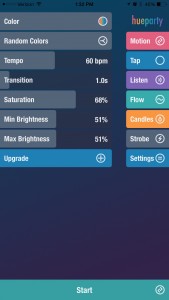
3. Make the most of movie time
Hue Camera ($3.99)
Often, our first instinct when we settle down in front of the television for movie time is to turn off all the lights. Not so if you have Hues. Hue Camera is an app that will sync your lights with whatever you are watching on TV. This is definitely one of the coolest uses for your living room Hues.
Hue Camera creates an Ambilight-like effect simply by focusing your device’s camera on your screen, instantly transforming your living room into a deep, flashing green as you run with Harry Potter through the enchanted forest, or a bright shade of blue with tints of orange while watching Boise State battle it out on its bright blue football field.
This is a really simple app to operate—just point it at the screen and a sliding navigation bar pops out asking which lights you want to change. Using a mount or a stand is essential so you can leave your device alone and enjoy the movie, and you’ll need to have it plugged into power, especially if you’re settling in for a Lord of the Rings marathon.
4. Dig those dynamic scenes

You’ve just unboxed your Hue light bulbs and now you’re ready to start playing with all the cool colors and awesome “scenes” you can set in your home. After a few minutes playing with the Hue app and its static pre-set scenes, you’ll quickly find you’re ready for more. Enter On Switch. The app comes with a plethora of animated and static “sets,” which are collections of lighting scenes that will bathe your room in antique lighting, simulate skylights, create the effect of passing clouds, a flickering fireplace or pulsing color for a party scene.
Most of these effects come included, but some of the more ‘whizz bang’ effects, such as Fireworks or Lightning, are in-app purchases ($0.99 to $1.99). This is a great app if you want more choice in your lighting but don’t want to fiddle with creating and building your own scenes.
On Switch also offers “dynamic scenes,” meaning the lights adjust their brightness or status automatically, to create the flickering effect of candlelight or the flashing effect of lightning. We love this app in my house for its Home Theater set that gives you four options for your in-home theater experience; Lights Down, Intermission, Lights Up and Color Accurate Light, turning your Hues to the optimal brightness for movie viewing.
On Switch can also act as a sunrise/sunset alarm for your bedroom Hues, waking you up or sending you to sleep with a simulation of the sun’s movement across the sky. You can have the app load up some lullabies from your music library for night time, or blast you with energizing Vivaldi or birdsong to get you out of bed in the morning. If you just want one, simple, free app to unlock the potential of your lights, On Switch is the one to get.
Scintillator ($2.99)
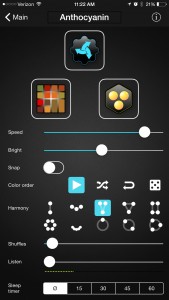
Scintillator has a bit of a learning curve, and is not for the lighting dabbler, but its collections of pre-sets and clear tutorial will get you going in no time.
Tip: A lot of these apps are quite device intensive. They need your device to keep running the app in the background, or be near the speakers or screen to work best. As most of us use our smartphones for more than one thing at a time, devoting it to our lighting isn’t always practical. If you have an iPad or iPod Touch, consider installing these apps on it and using it as your primary Hue controller.
5. Put the power of the web to work
IF by IFTTT Free
If This Then That, available as an app or through a web browser, is an essential companion to your Hue lights and helps you unlock the “smart” part of your smart light bulbs. This internet-powered service allows you to connect your lights to other smart devices in your home so you can do things like have your lights turn on when your smart lock opens on your front door.
Even if you don’t have a smart home, IFTTT uses the power of the web to create recipes to trigger your lights to turn a certain color based on another action. Have your lights:
- Change to blue when it rains outside
- Turn on at sunset
- Set a lamp color to indicate today’s temperature
- Blink when you get an email from a certain person
- Flash your team’s colors when they play
- Change to a pre-set color when the space station flies overhead
- Color loop your lights when it’s time to go to bed
Pretty much anything you can dream of, your bulbs can do, and IFTTT will make it happen. If there isn’t already a pre-set recipe in IFTTT database, you can create your own.
Conclusion
With these apps you can truly unlock the power of your smart light bulbs, putting them to work as entertainment, scheduling and control tools. And it’s (almost) as easy as screwing in a light bulb.
What cool uses have you found for your Philips Hue light bulbs? Do you have a favorite app you use to get the most out of these powerful LEDS? Let us know about them in the comments section.